How to download your visualization as an SVG
In this article, we'll explain how to download your chart, map, or table as a scalable vector graphic (SVG), e.g. to print it or to embed it in a CMS. All our PDFs are completely vector-based and can be edited in vector graphics software like Adobe Illustrator or Inkscape.
You can download your visualization as an SVG if your organization has a Custom or Enterprise account at Datawrapper.
Note that SVG – like PDF – is a vector-based format, not a raster-based one: A chart saved as SVG can be zoomed in and scaled up indefinitely without becoming pixelated. That said, PNGs are easier to insert into e.g. Word documents or content management systems (CMS). If you'd like to do that, consider exporting your chart as a PNG instead. You can learn how to do so here.
Our PDF export has more options than the SVG export – and the resulting PDF can also be edited in vector graphics software like Adobe Illustrator. You can learn how to export a PDF in this article.
How to choose the SVG export
To choose the PDF export, go to step 4: Publish & Embed. Click on the button that says "SVG", and you'll see options appearing below it.

Options when downloading your chart as an SVG
When you click on the PDF button, you'll see one setting, the format.
 The width and height of your format are pre-filled with the width and height of your chart as you've defined in step 3: Visualize. Type in a new width or height in pixels in the Format text fields to change the size of your SVG.
The width and height of your format are pre-filled with the width and height of your chart as you've defined in step 3: Visualize. Type in a new width or height in pixels in the Format text fields to change the size of your SVG.
Doing so allows you to also define the ratio (e.g. when typing in 500px x 1000px instead of 1000px x 1000px). You can also enter very high numbers like 4000 x 50000 px – something you wouldn't be able to display in step 3.
On the right side, you can always see the final size/ratio of your PDF as you will download it.
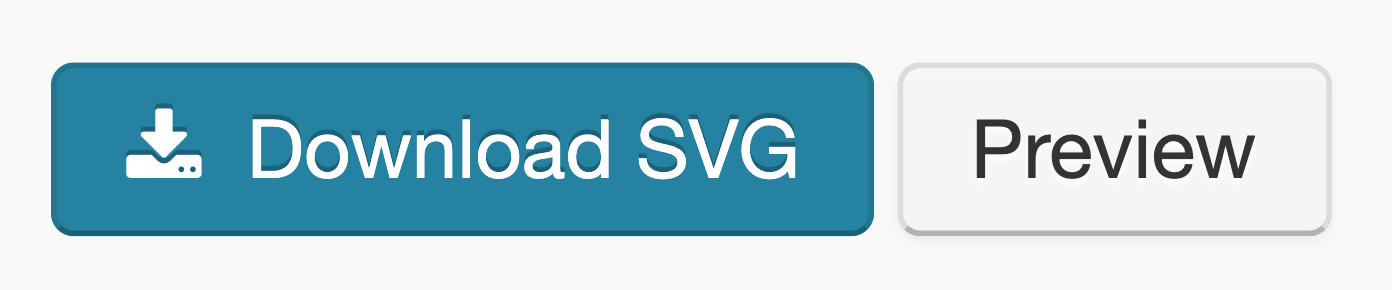
And that's it! You'll find your downloaded SVG in your "Downloads" folder.
