How to disable certain visualization features
If your organization has a strict data visualization style guide, you might want to restrict the use of some visualization features or visualization types
To do so, you'll need a Custom or Enterprise account.
You can find more information about our pricing here.
You'll also need to be workspace admin or workspace manager. If you're a team manager, you can change these settings for your team only. Learn how to change settings per team in this article.
How to find the "Rules" settings
To find the "Rules" setting, go to your Workspace settings, and select "Rules" in the left menu.
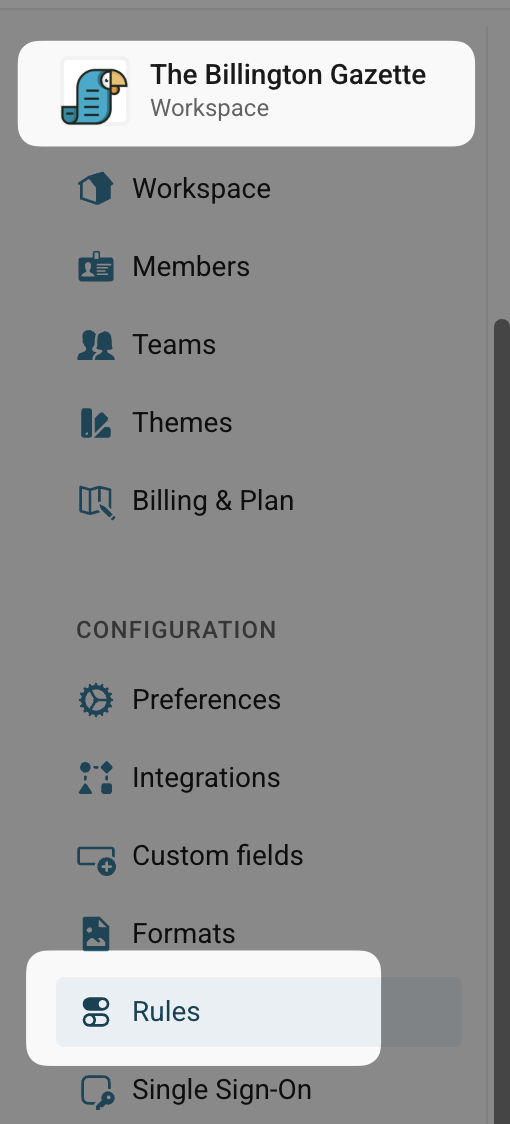
How to restrict certain visualization features
First, you'll have the option to restrict some of the features available in the editor, such as the byline, of footer options. This is useful if, for example, image downloads of a chart should never be enabled, or if the visualizations should never have a byline. To disable a setting, simply turn the corresponding toggle off - in the example below, workspace members would then not be allowed to add a byline, or the option to download images of published visualizations from the footer:
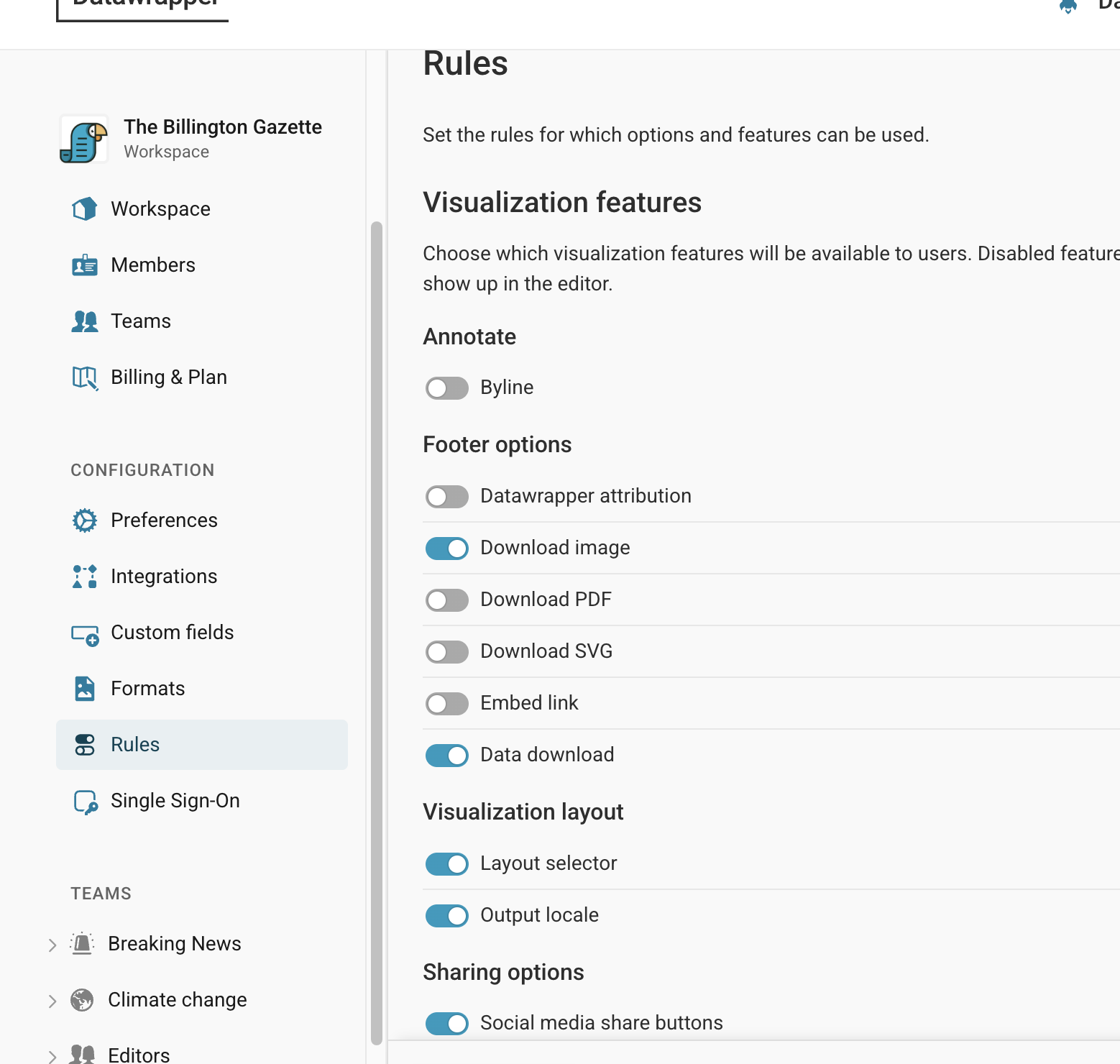
How to restrict certain visualization types
Below that, you can disable any of the Datawrapper visualizations. To do so, simply untick the visualization types that shouldn't be available for your workspace:
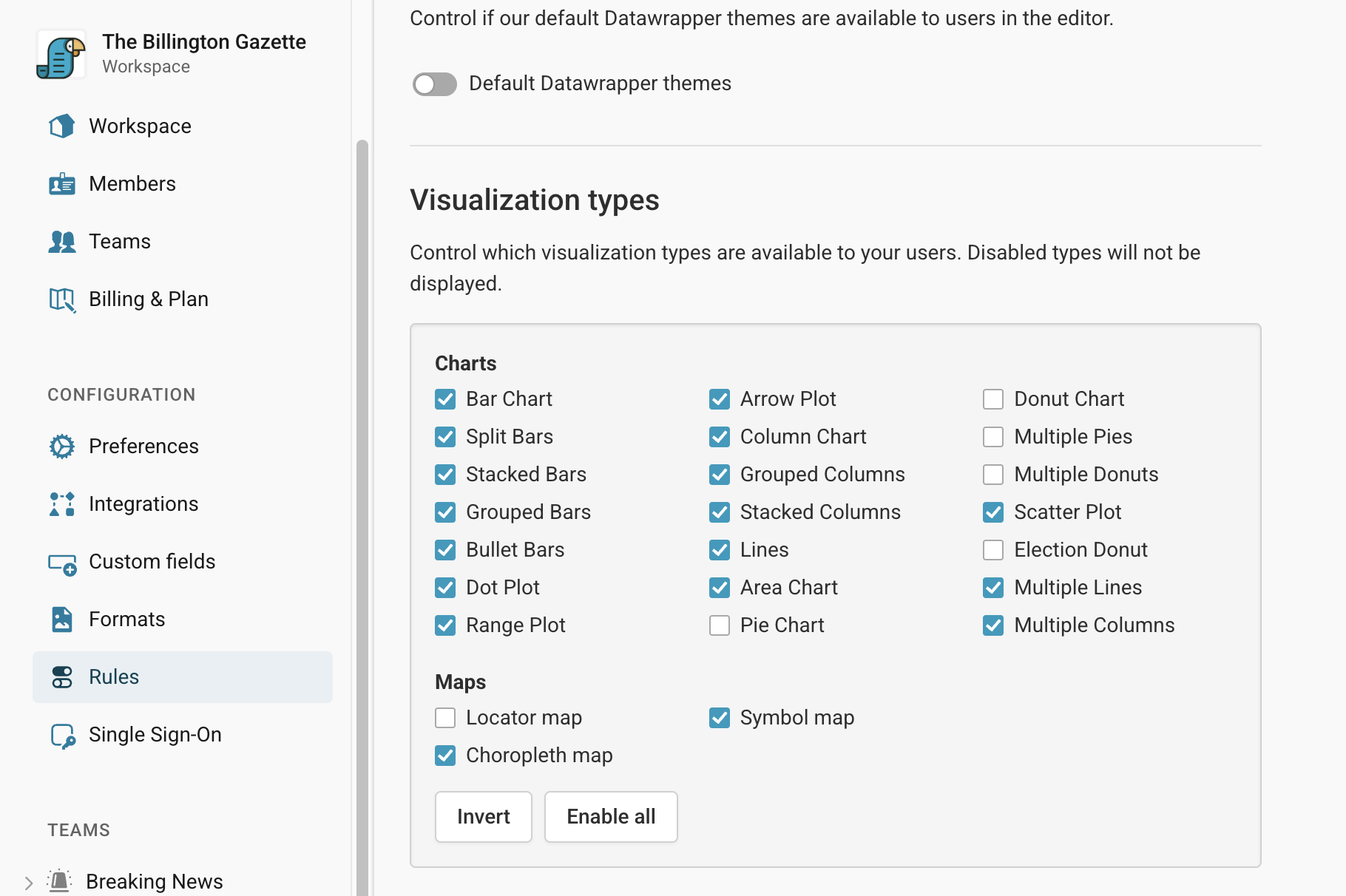
Once you've disabled some visualization types, they will not appear in the chart picker anymore. Here's how it looks like for a workspace member with the above settings:
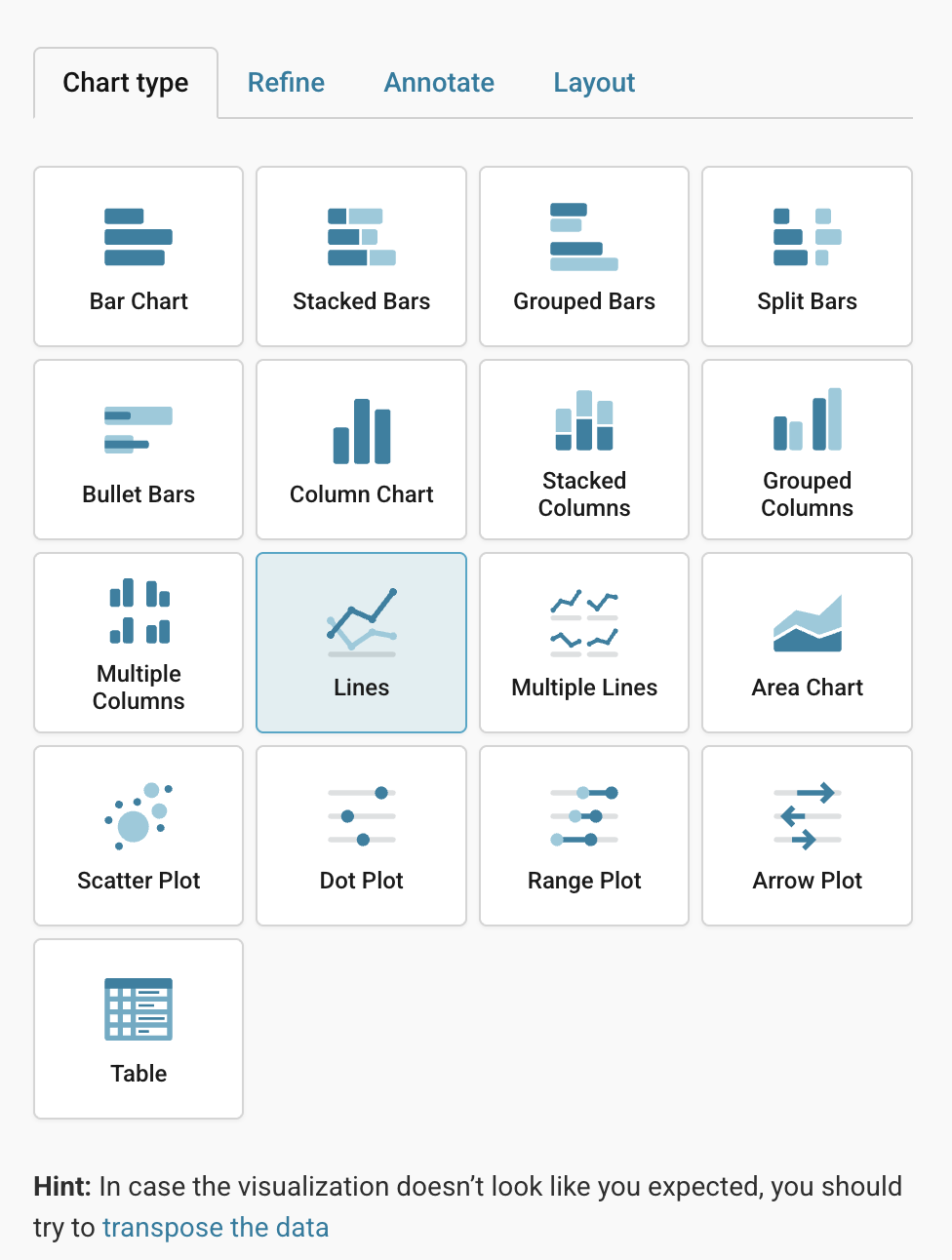
How to restrict visualization types for only some users
If you want to make the whole visualization toolkit available to admins and managers, this is also possible by toggling on the option below the chart restrictions:
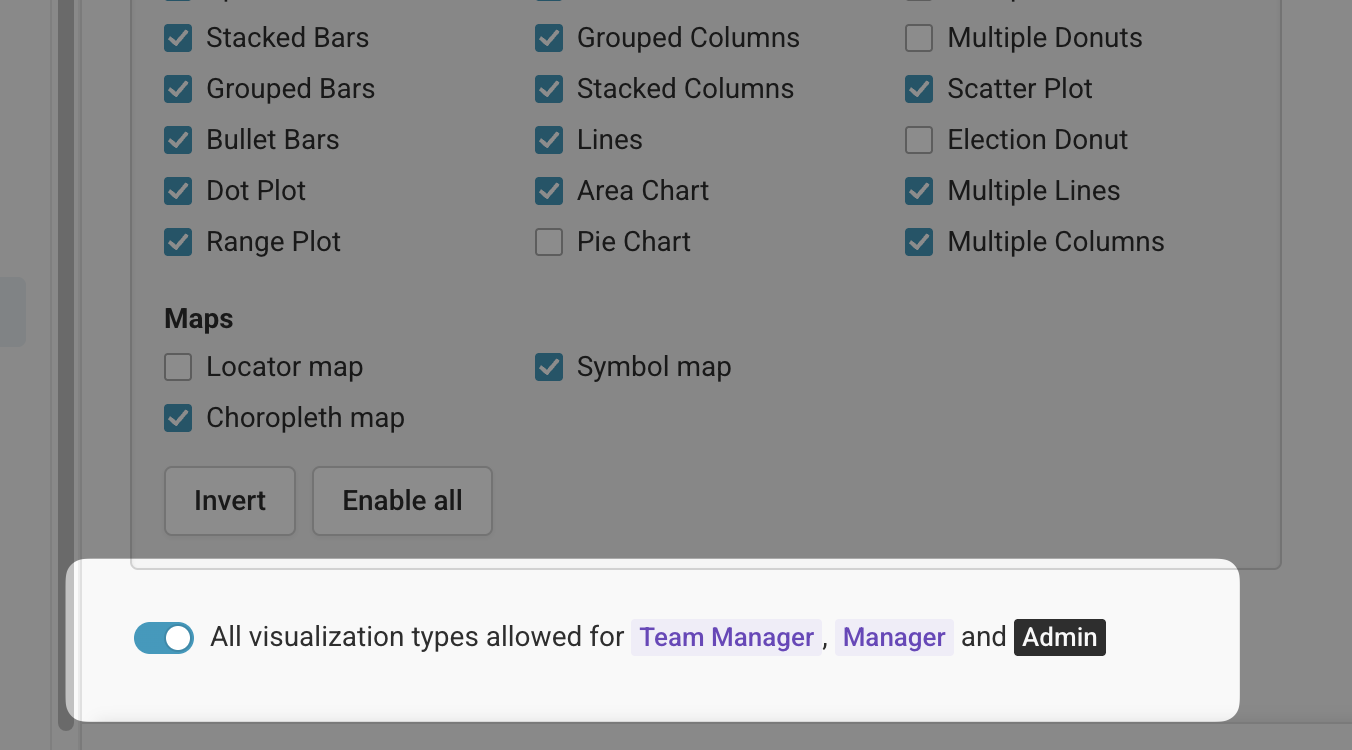
That’s helpful if you want to give specific people in your organization access to the full range of visualization types, while restricting the choices for the rest of your workspace members.
Don't hesitate to get in touch with us if you have more questions about the capabilities of Datawrapper. We'd love to hear from you: support@datawrapper.de
