How to set up a Slack integration

If you're part of a team or supervising it, it can be tricky to keep track of the chart creations of your team members. That's why we offer a Slack integration for all our users, including users on a free plan.
A Slack integration will notify you in a Slack channel of your choice whenever a chart in your workspace or team is published or republished:

⚠️ There are currently two Slack integrations in Datawrapper. This one is a team setting which will notify you in a Slack channel of your choice whenever a chart in your workspace or team is published or republished. The other Slack integration allows you to receive a Slack notification whenever you are mentioned, receive new comments and reactions, or when you are invited to join a workspace.
To set up a Slack integration, go to your workspace settings in Datawrapper and navigate to your workspace or to a specific team. Click on Integrations and then then click on the Enable Slack integration toggle:

You will be prompted to add a Webhook URL. You can learn how to get one in this Slack How-To, or you follow this guide. It's a process that involves quite some steps, but it's simple and you won't need to code.
To create the app, go to api.slack.com/apps/new and click on Create an App:
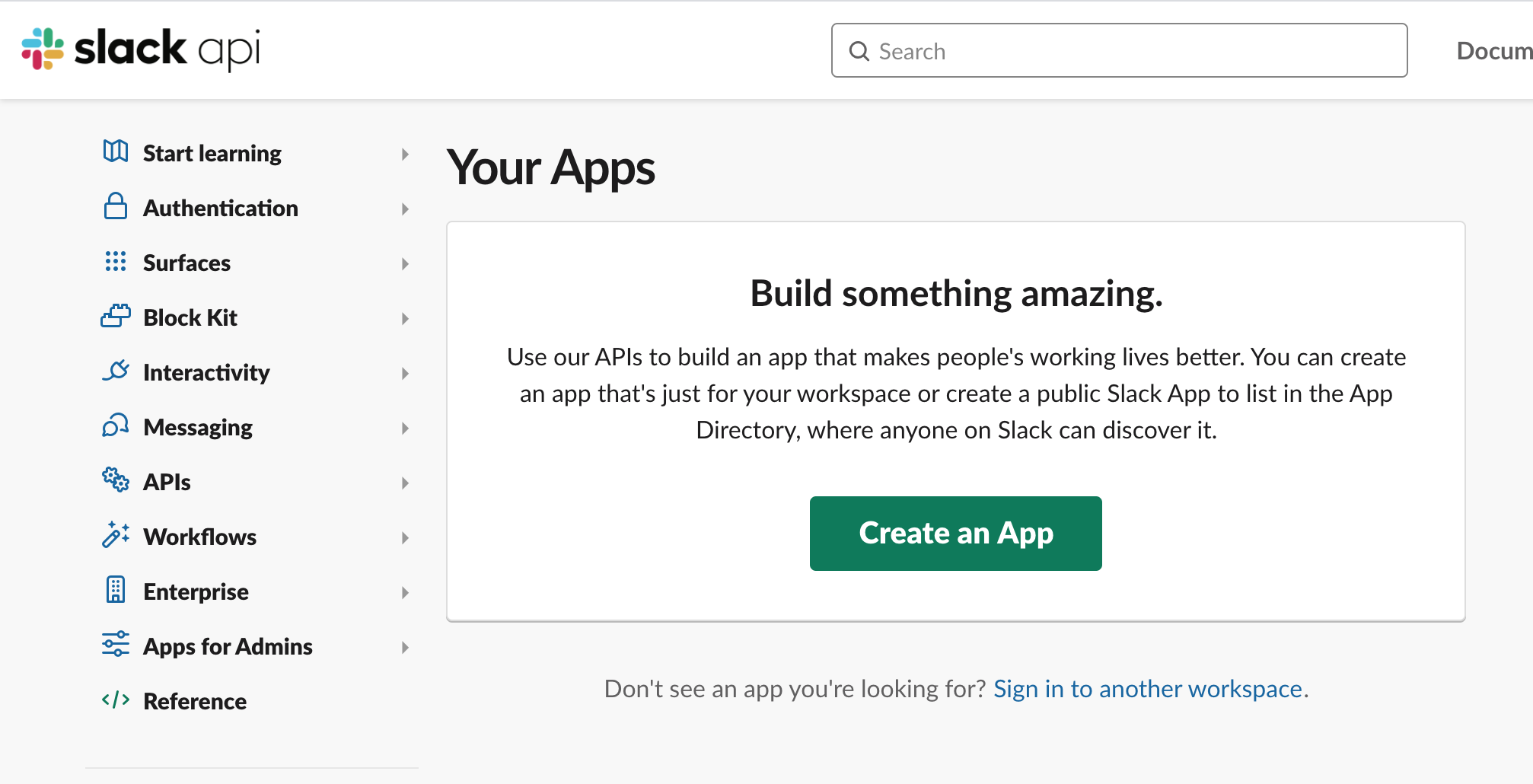
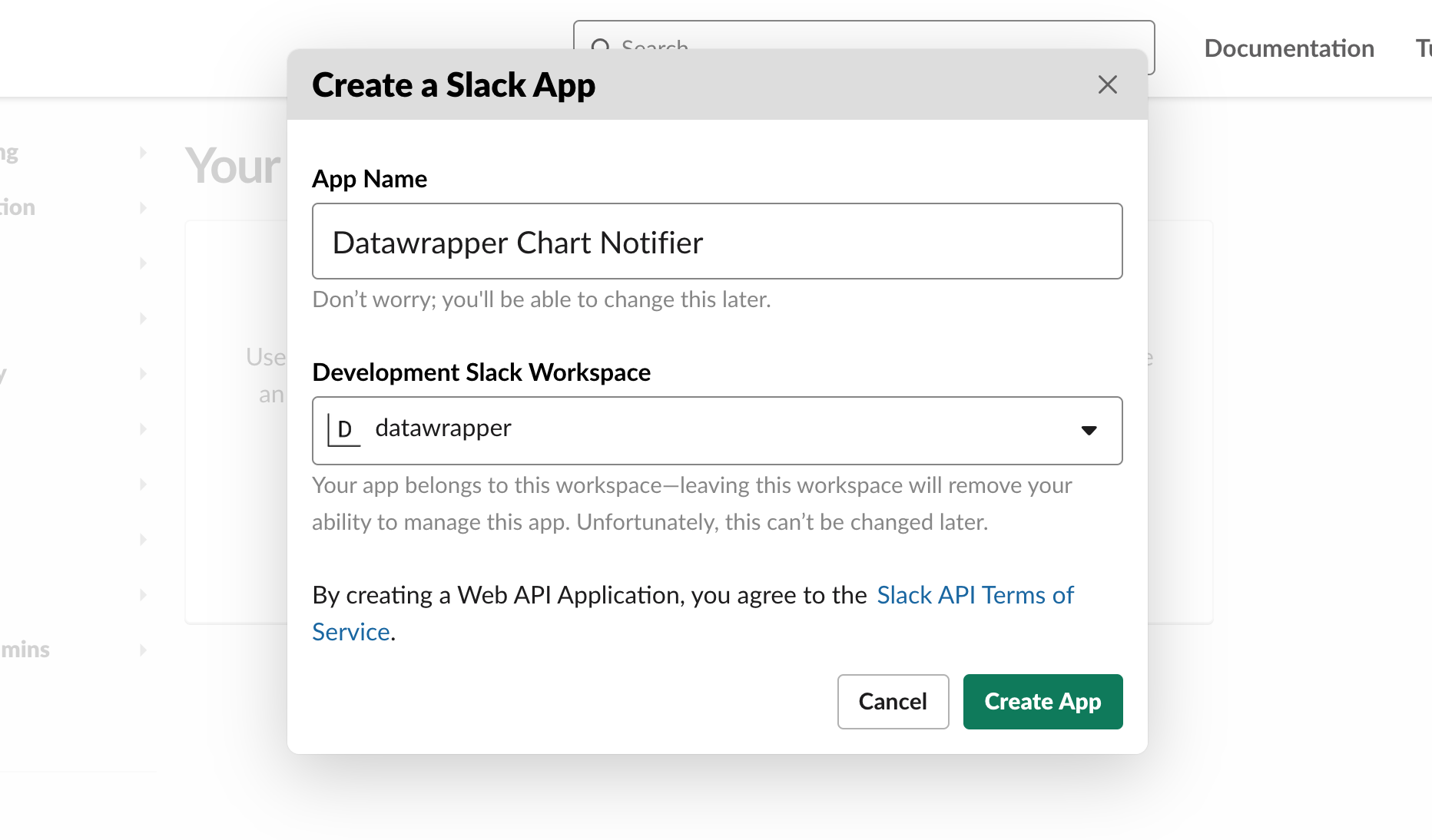
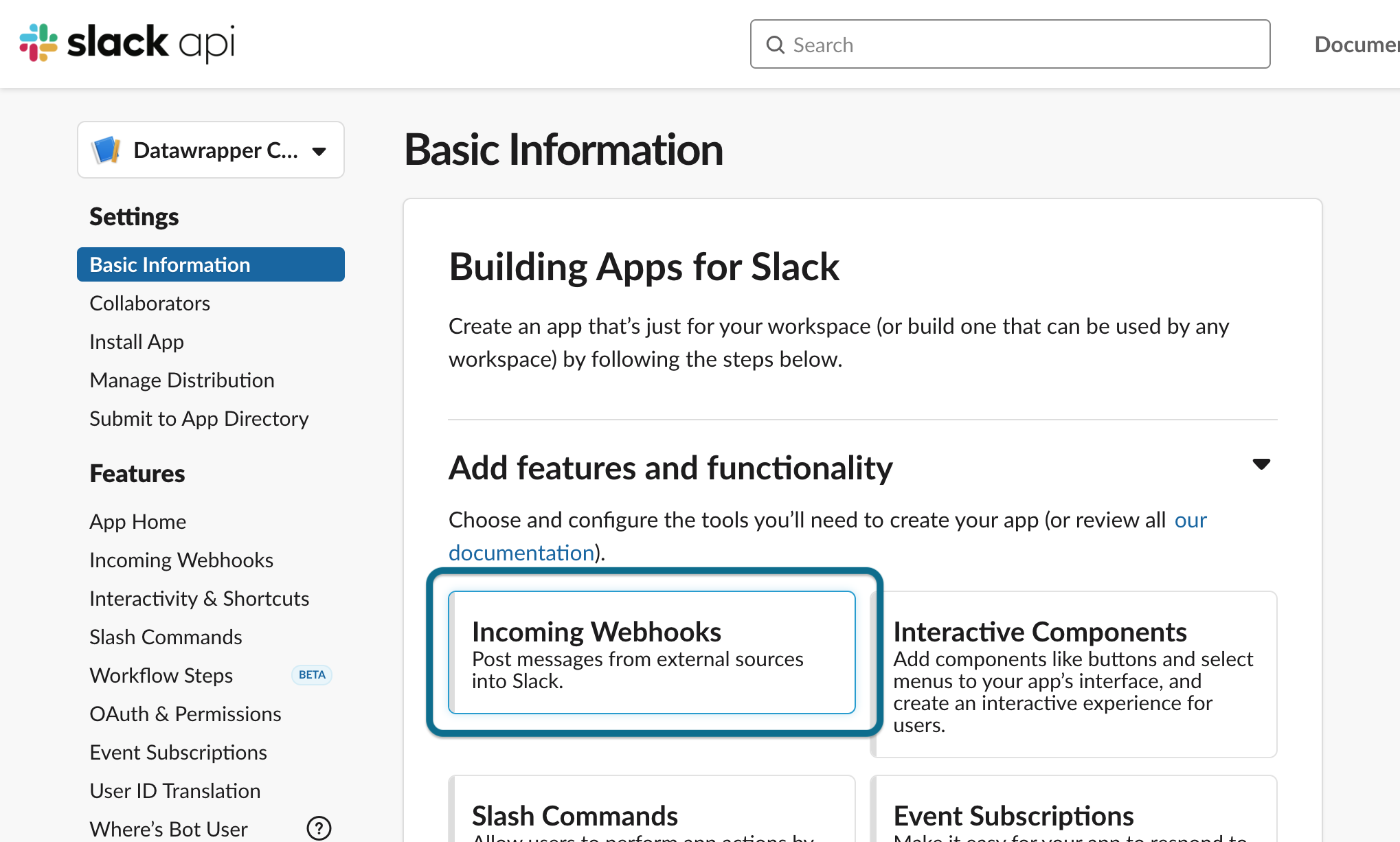
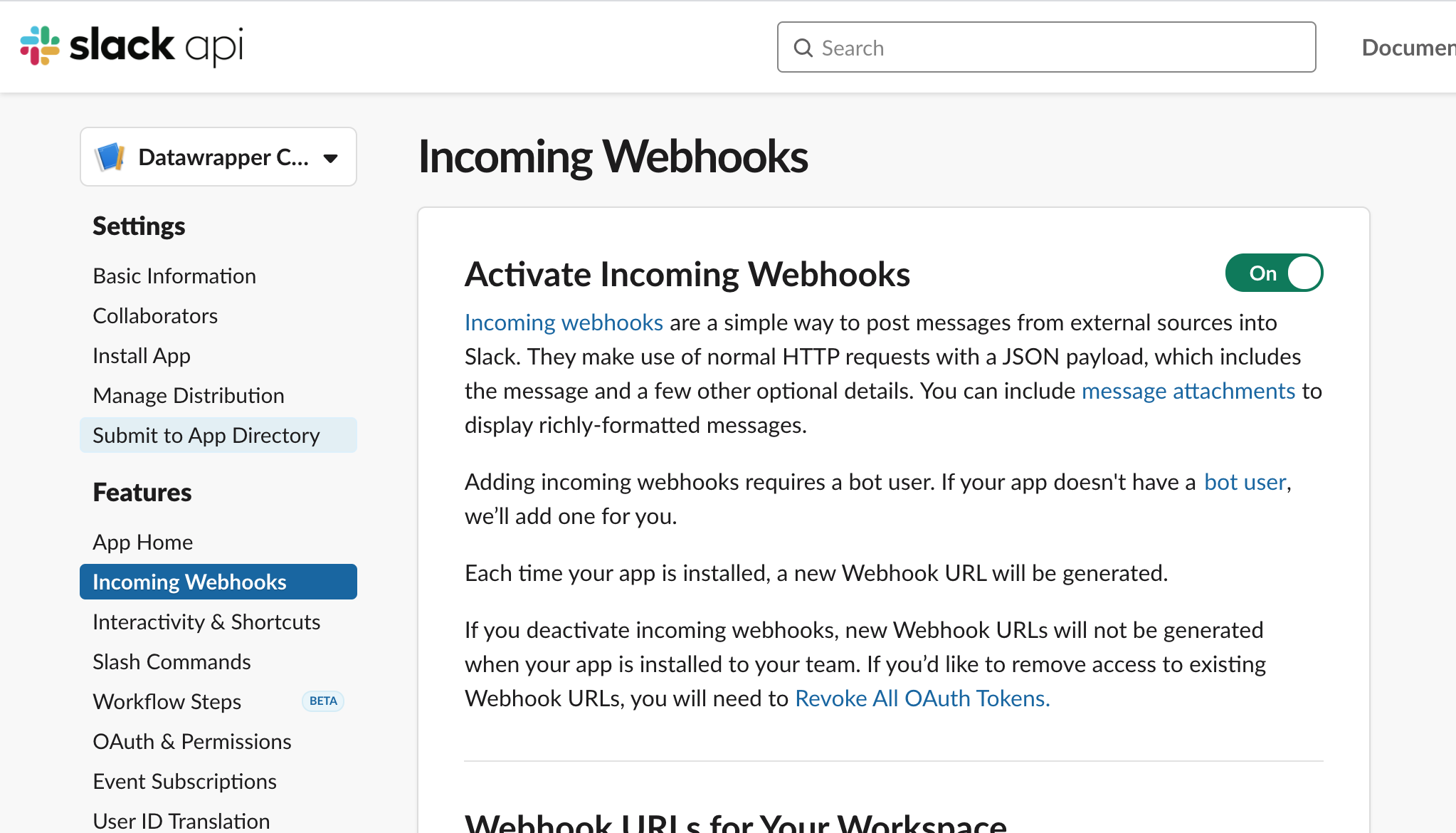 Scroll down to the button Add New Webhook to Workspace and click it to create the new Webhook URL that Datawrapper needs to set up the notifications.
Scroll down to the button Add New Webhook to Workspace and click it to create the new Webhook URL that Datawrapper needs to set up the notifications. 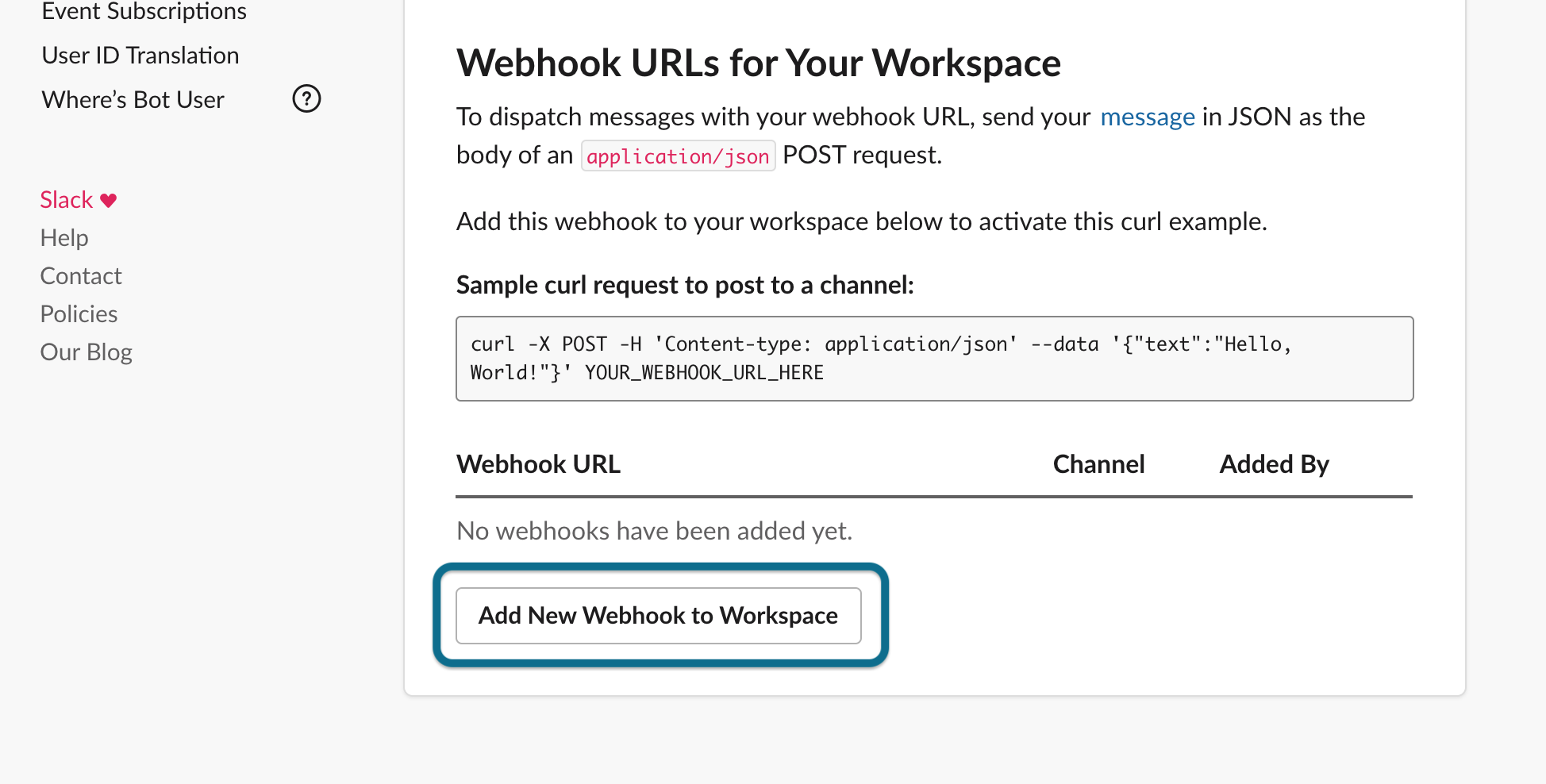
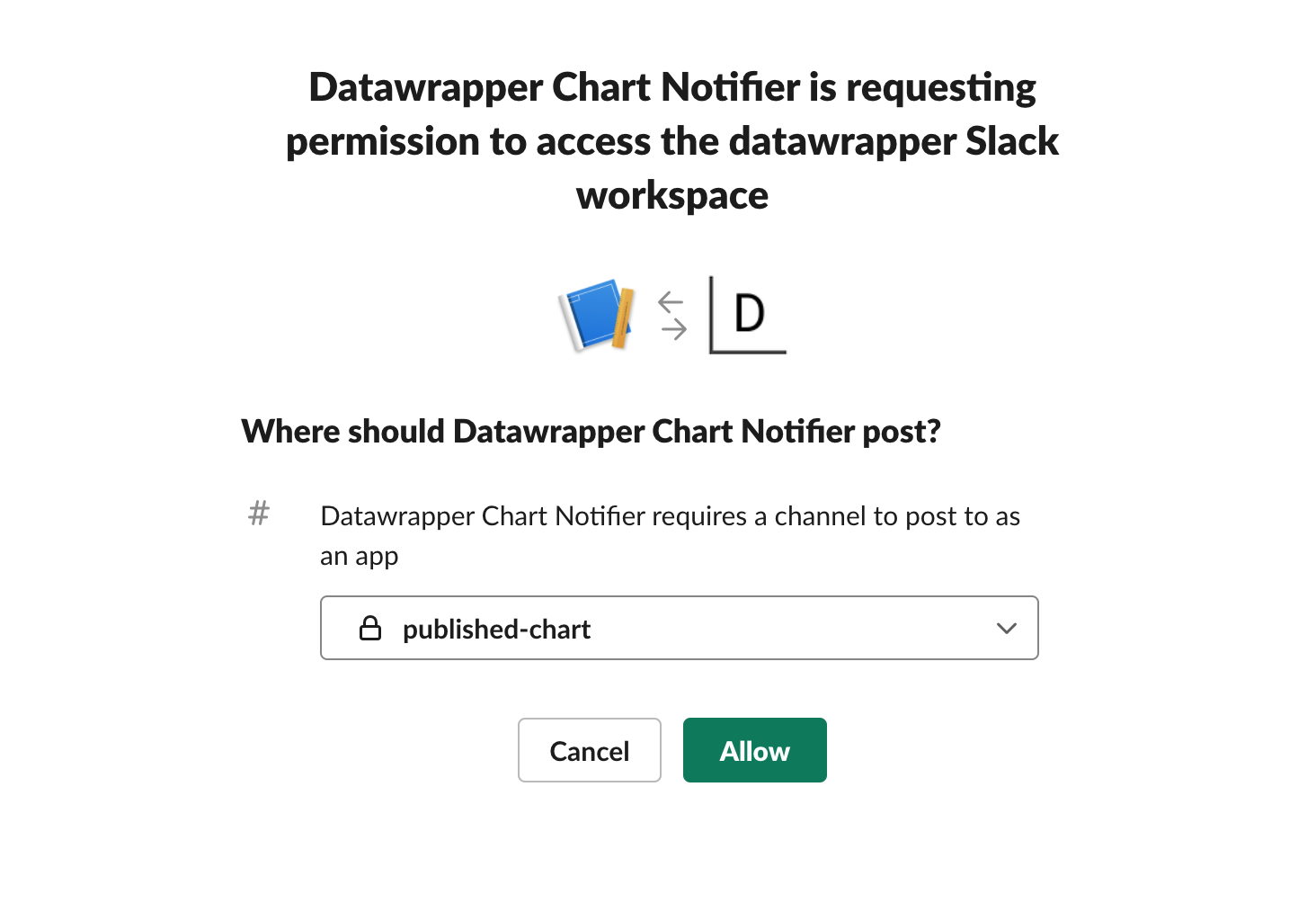
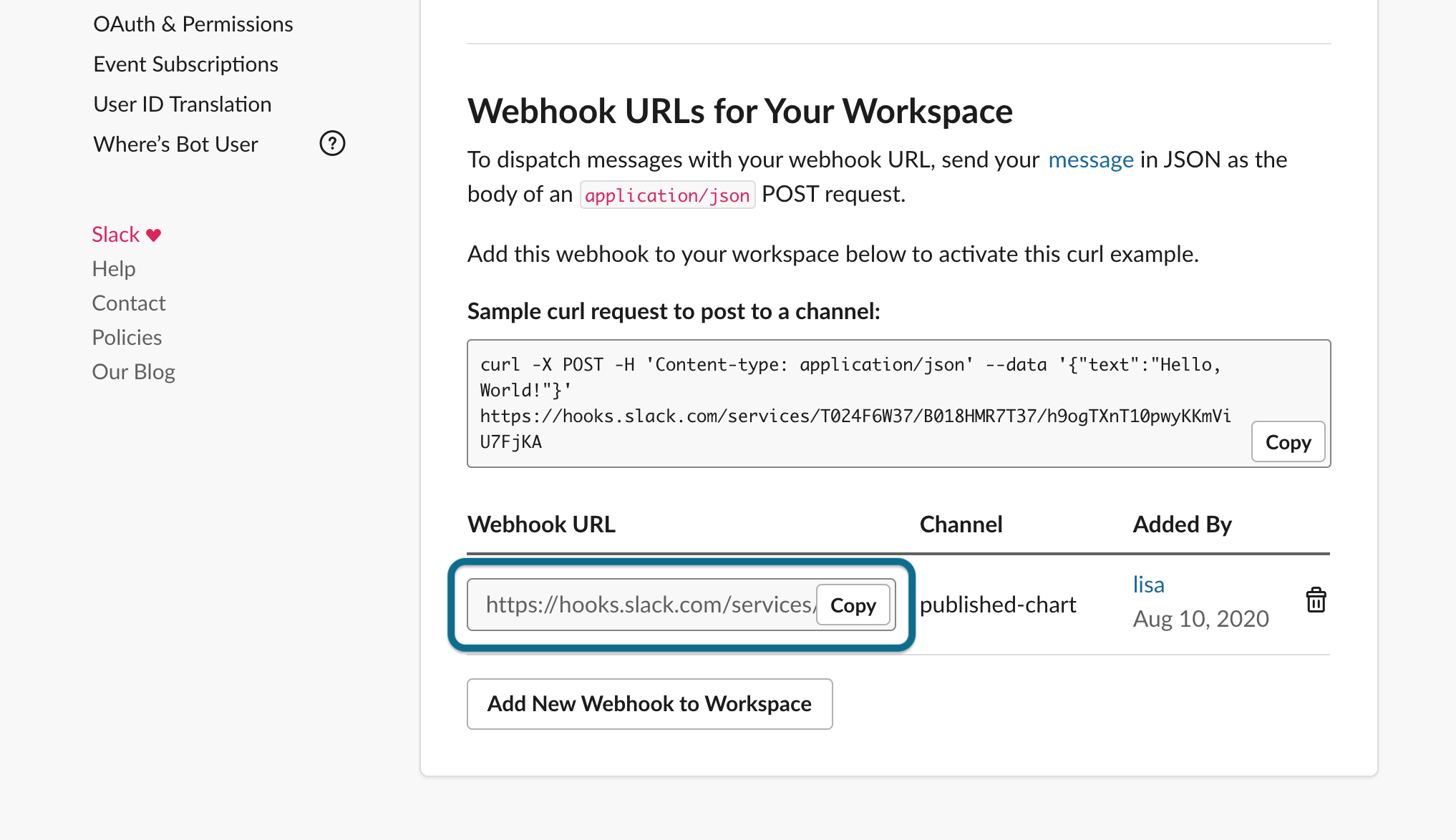
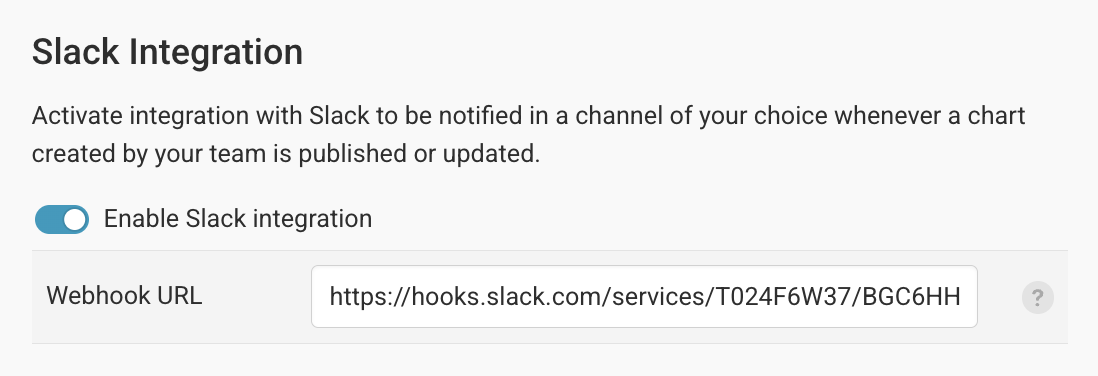
And that's it! Go to your Slack channel and you'll find that you "added an integration to this channel". Try to publish or re-publish a chart, map or table and you'll get a notification from the Slack app yu set up. The link leads you directly to a chart preview. 
Congrats on your first Slack app and Webhook URL you created! If you have any remaining questions, let us know at support@datawrapper.de.
